Exporting Tables, Queries, Forms and Reports to XML pages
Objective: Exporting Tables, Queries, Forms and Reports to XML Pages using simplest steps in MS Access
Tables, Quires, Forms and Reports generation in the features supported by the MS Access in order to influence more convenience and beneficial data insertion and retrieving to the database. It is used in many professional, social and professional works and Also in many companies to manipulate the data.
It is important to backup some date or to export these data. In today's tutorial you will come to know about how to export the table. queries and reports in the XML format.
If you don't know how to create the data tables, queries, and reports then please read those articles before it.
Procedure:
1. Open a database table that is created previously or create a new database table.
2. Go to the External Data ribbon and click on XML File from the Export group.
3. Now Click on browse to specify the destination of the XML file where you want to save it in your computer. and click OK.
4. Now select the information of data that you want to export into XML page. For e.g. Only data of the table, Schema of the data table or Presentation of the data table. and click OK.
5. A popup window appear showing the message of finishing the exporting and option to save export steps. Simply click on Close.
6. Exporting Finished Open the destination folder of the XML file, and open the XML File in the Notepad.
The highlighted xml tag shows type of the file is xml.
6. Similarly follow step 1 to 5 to create xml file for Queries, Forms and Report databases.
For further queries please contact or comment below.


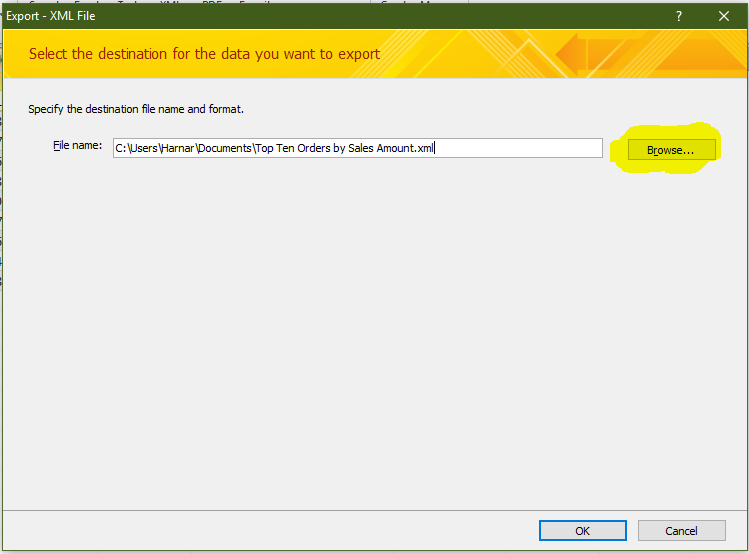






Comments
Post a Comment